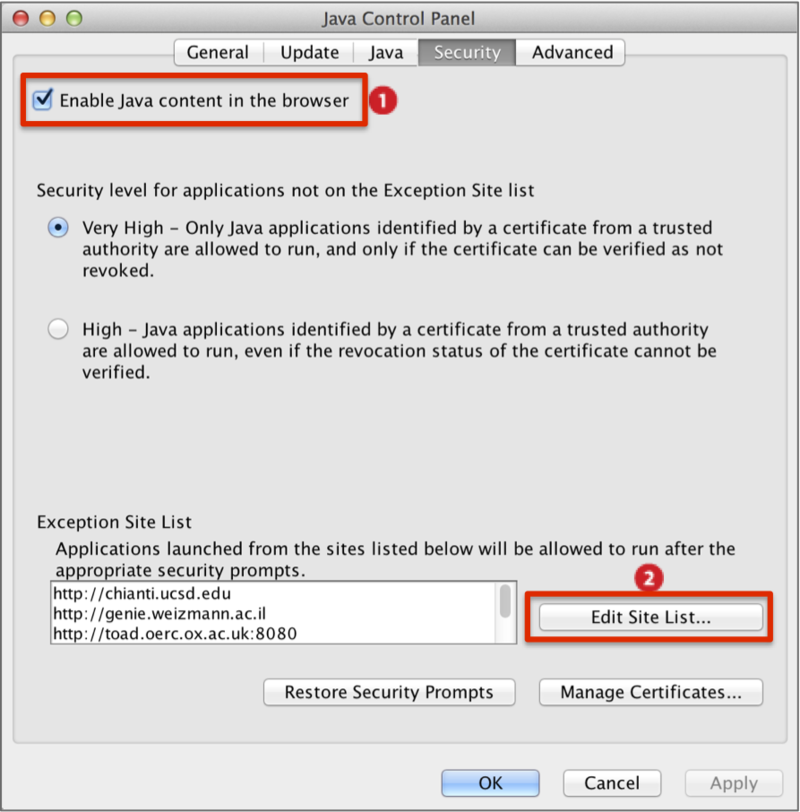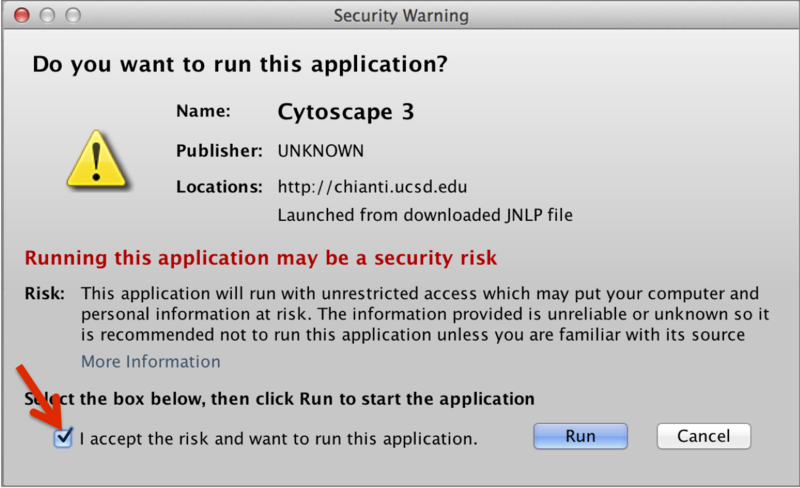FAQ
1. Questions about GenomeSpace
1.1 Is there a file storage quota?
At this time, the quota is 30 GB. If you need additional space you can connect additional storage from Dropbox, Google Drive and Amazon S3 or request an increase from the GenomeSpace team.
1.2 I already have an account on a public Galaxy or GenePattern server. Can I use this account with GenomeSpace?
GenomeSpace currently launches different Galaxy and GenePattern servers than the publicly available ones, and therefore existing account information is not available on these servers. We expect that the production Galaxy and GenePattern servers will be accessible from GenomeSpace in the next few months.
1.3 How does GenomeSpace support Personally Identifiable Information?
By registering for GenomeSpace, you agree that you will upload only information that can be made available for public consumption and for which you have specific permission. Do not upload information that identifies specific individuals or that can be associated with them, known as Personally Identifiable Information (PII). If you have any doubts as to whether specific information can be uploaded, please consult the Compliance Office in your institution. The Broad Institute and the Regents of the University of California do not accept any responsibility or liability for any information that you upload that is prohibited above.
1.4 What browsers work with GenomeSpace?
Firefox is recommended.
-
Internet Explorer v10.x and Safari v5.0.x do not support GenomeSpace functions.
-
Safari gives an object error pop-up each time you log in to GenomeSpace irregardless of whether pop-ups are blocked or unblocked.
-
Depending on the features you use in GenomeSpace you may choose to use other browser types.
-
If upload of files greater than ~1 GB is slow, please update to the most recent version of Chrome or Firefox.
The following table applies to Firefox 18+, Chrome 24+, and Safari 5.1.x+.
|
GenomeSpace feature |
Browsers supporting this feature |
|
Pop-up blocker exception sites* |
-
Firefox and Chrome. See blogpost Unable to launch desktop tools for more details.
-
Add gsui.genomespace.org to the exception list.
-
For Firefox, go to Firefox>Preferences>Content>Exceptions.
-
For Chrome, go to Chrome>Preferences>Settings>Show advanced Settings...> Privacy/Content Settings...>Pop-ups/Manage Exceptions....
-
You may need to restart the browser for changes to take effect.
-
In Safari, pop-ups are either allowed or disabled without a choice of exception sites.
-
Go to Safari>Preferences>Security and uncheck Block pop-up windows.
-
You may need to restart the browser for changes to take effect.
|
|
drag-drop upload files |
-
Firefox, Chrome and Safari
|
*Pop-ups from gsui.genomespace.org must be allowed to launch some tools that rely on Java Network Launch Protocols (JNLP). These tools are provided as JNLPs in GenomeSpace for convenience and can alternatively be launched from the desktop. For the list of tools using JNLP, see FAQ2.2.
1.4 Where are my files? I can't see them!
Remember to refresh the file view using View>Refresh Current Directory. Alternatively, click the browser page reload button.
2. Questions about GenomeSpace enabled tools
2.1 I am already logged in via GenomeSpace/Cytoscape/Genomica/IGV. Why do I have to log in again to go to Galaxy/GenePattern/UCSC/InSilico DB and vice versa?
The web applications have a single sign-on and the desktop applications have a single sign-on, but the two single sign-on setups cannot communicate, and are, for now, separate. Thus, GenomeSpace technically has Dual Sign-on instead of Single Sign-on.
2.2 Why can't I launch desktop tools? Such as IGV, Genomica, or Cytoscape?
This solution will take five minutes to institute.
In addition to using a browser that supports running GenomeSpace (FAQ1.3), three components allow launching desktop tools from GenomeSpace:
-
Unblocking of pop-up windows for gsui.genomespace.org for each browser as outlined in FAQ1.3 and blogpost Unable to launch desktop tools.
-
Allowing Java Network Launch Protocol (JNLP) downloads from tool-specific URLs for your operating system.
-
Having an updated version of Java that supports running the JNLP.
GenomeSpace tools either open to a website for the tool or launch by JNLP. Some tools that launch by opening a website have components requiring pop-ups and JNLP downloads. For example, GenePattern's visualizers such as that used by the HeatMapViewer module. You will have to add these tool websites separately to each browser pop-up exception site list and Java security exception site list. For example, for GenePattern this is http://genepattern.broadinstitute.org.
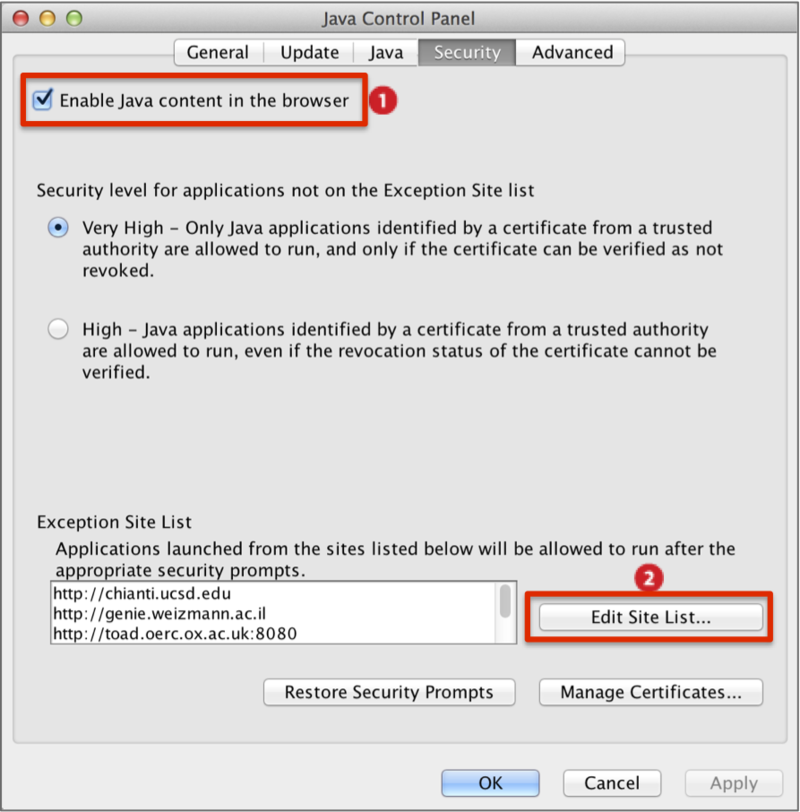 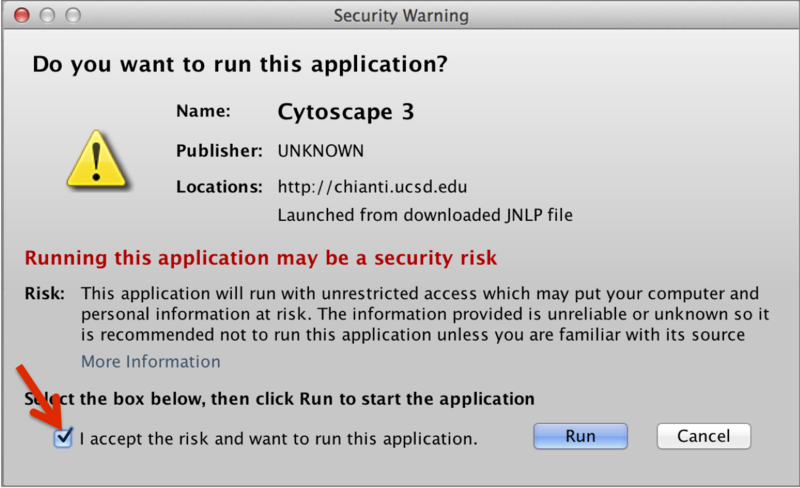
To allow JNLP downloads, (i) enable Java content in the browser (on Mac, left Screenshot 2015.2.4) and (ii) add the following URLs to your system's Java security exception site list (left Screenshot & Table). Depending on browser version, you may need to restart the browser for changes to security settings to take effect. Additional information is given in the table.
-
For Mac OS X, the security exception site list is found under System Preferences>Java>Java Control Panel>Security (left Screenshot 2015.2.5). Click on the Edit Site List button.
-
You can launch the original JNLP download post adding the exception site(s).
-
OVERCOME GATEKEEPER for Mac OS X 10.7.3 and higher. Save instead of opening the JNLP. The first time the downloaded JNLP file is approached, right-click and select Open from the pop-up menu. A security warning dialog box displays (on Mac, right Screenshot 2015.2.4). Check box indicated by arrow to accept risks and click Run. After the first invocation, you can double-click on the JNLP file to run it.
-
We tested launching JNLP-dependent tools using the following exception sites on February 4, 2015, on a Mac running OS 10.9.5 and Java v8, update 31 (build 1.8.0_31-b13), and for Firefox v25.0.1, Chrome v40.0.2214.94 (64-bit), and Safari v7.1.2.
-
Either lookup your version of Java from Mac System Preferences>Java>General>About, or test which version of Java you are running using javatester.org. To run the test offered on the website, adjust your computer security settings, such as in the Mac System Preferences>Java>Java Control Panel>Security by adding http://javatester.org to the exception site list.
|
Tool using JNLP launch |
pop-up required |
Java security exception site(s) |
JNLP file name
and additional instructions
|
version launched 2015.2.5 |
Java version |
|
Cytoscape 3 or Cytoscape
|
yes |
http://chianti.ucsd.edu
|
Manually install v3.2.1 to launch it as outlined in the blogpost from March 2015.
|
v3.1.1 or V2.8.3 |
See release notes and user manual |
|
Genomica |
yes |
http://genie.weizmann.ac.il
|
Change the file name to genomica.jnlp
|
v3.040710 |
TBD |
|
geWorkbench |
no |
http://www.c2b2.columbia.edu
|
If needed, install using the provided link. Version 2.6.0 requires Mac OS X 10.7.3 or later as Java 7 is required.
To launch, use the default path to /Applications/geWorkbench_2.6.0/launch_geworkbench_macosx_2G.command or indicate a new file path.
|
v2.6.0 |
See download and installation instructions |
|
gitools |
no |
http://webstart.gitools.org
|
|
v2.2.2 |
See User guide installation instructions |
|
IGV |
yes |
None required.
The app is signed properly with Java and Apple certificates.
|
Downloads from https://s3.amazonaws.com. Previous versions of IGV require adding http://www.broadinstitute.org to the security site list. Save JNLP and open by right-click. Confirm you want to open despite it being from an unidentified developer.
|
v2.3.40 |
See Downloads page |
|
ISACreator |
no |
http://toad.oerc.ox.ac.uk:8080
|
The JNLP launches without the second site, http://felix.extensions:9/, despite the Java Application Blocked warning dialog. Select GenomeSpace login and indicate folder containing configurations.
|
v1.7.1 |
TBD |
|