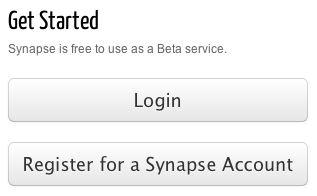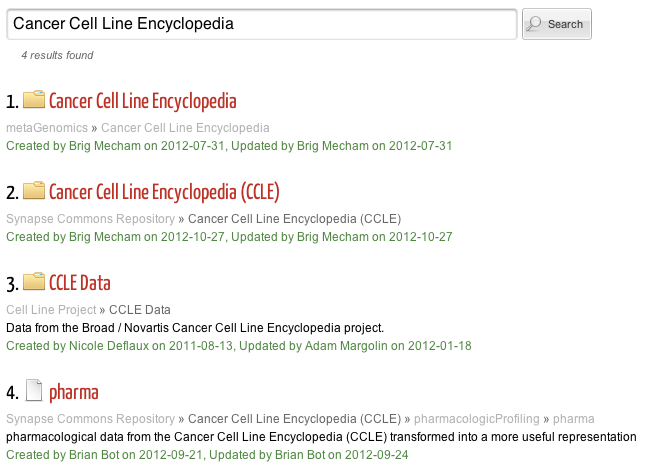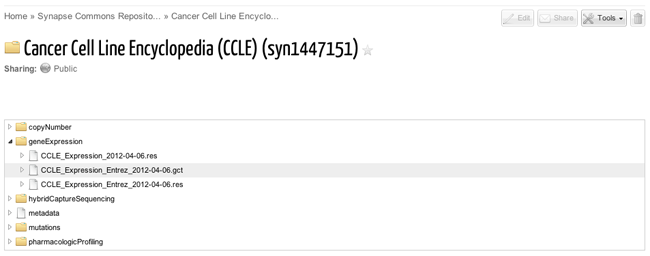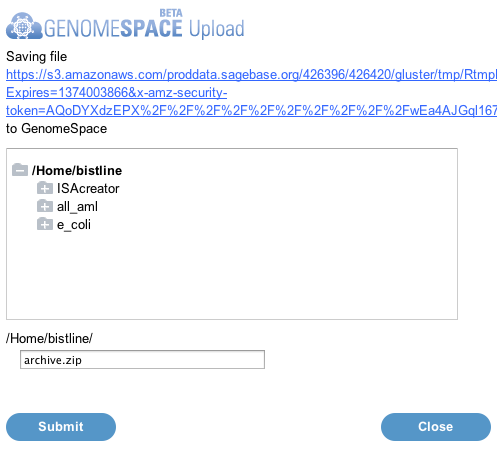Load Data from Synapse to GenomeSpace
1. Launch Synapse from GenomeSpace.
-
Click the Synapse icon in the toolbar to launch Synapse.

-
Click Login or Register for a Synapse Account and enter the required credentials.
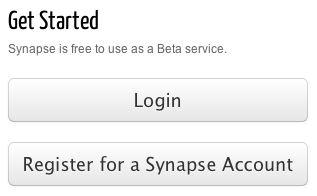
2. Locate data in Synapse and send to GenomeSpace.
-
Using the search dialog at the bottom of the page, search for data in Synapse. For better results, set the dropdown menu to the left of the search box to "All Types".

-
Select the desired project from the search results.
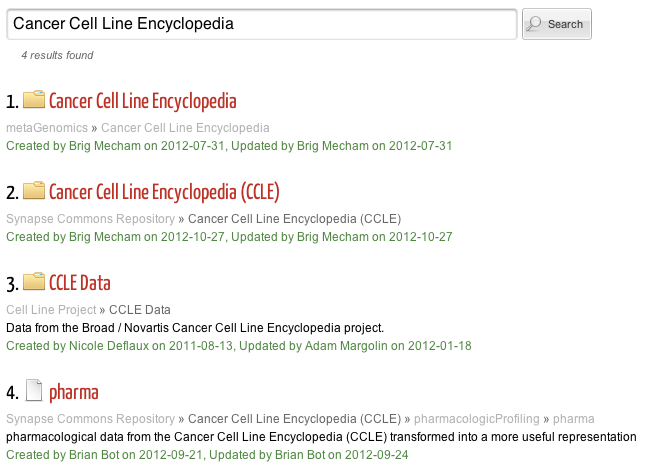
-
Select the desired file by navigating the folders of available datatypes (if applicable) on the project overview page.
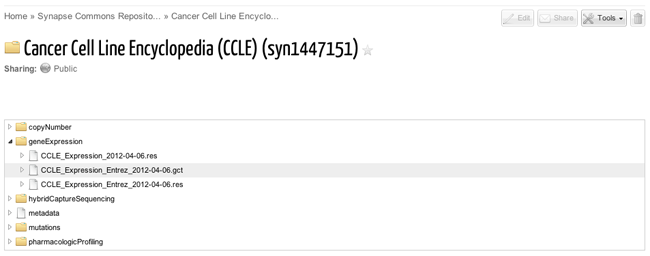
3. Upload the selected dataset to GenomeSpace.
-
On the righthand side of the page, click the Tools icon and select Upload to GenomeSpace. Note: You may need to disable pop-up blocking in your browser.

-
Once the pop-up dialog opens, select the desired target directory from the tree browser, rename the file (if desired) and click Submit. Your file will be uploaded to the specified directory under your username.
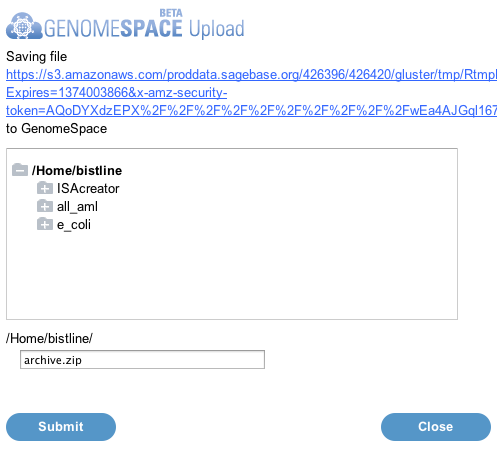
|