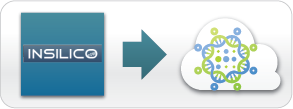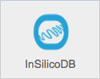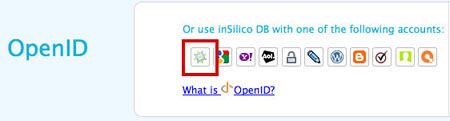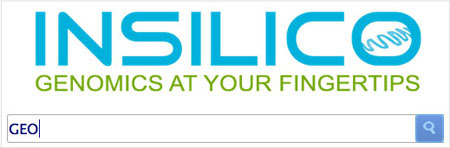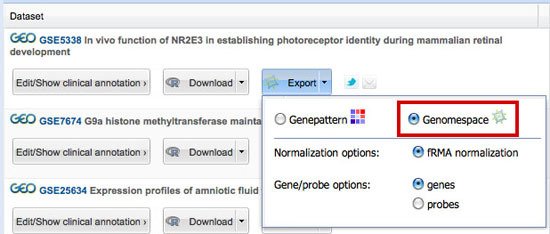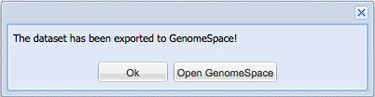Load GEO Data from InSilico DB to GenomeSpace
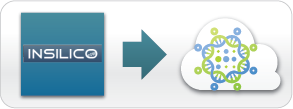
1. Launch InSilico DB from GenomeSpace.
Click the InSilico icon in the Data Sources toolbar to launch InSilico DB.
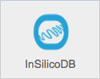
2. Locate data in InSilico DB and send to GenomeSpace.
-
In InSilico DB, click Sign in/sign up in the top right corner.

-
In the OpenID section, click the GenomeSpace icon.
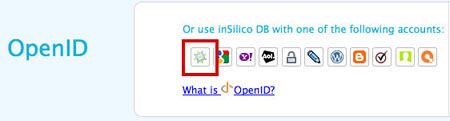
If you have not logged into InSilico DB before with your GenomeSpace ID, you will need to:
-
Enter your email address.
-
Select the I agree to the terms of use checkbox.
-
Click Register.
InSilico DB will then send you a confirmation email. Click the link in the email to confirm your registration.
-
If you are returned to the main InSilico window, click the green Browse button to get to the search window.

-
Enter GEO in the search field and click the magnifying glass to search.
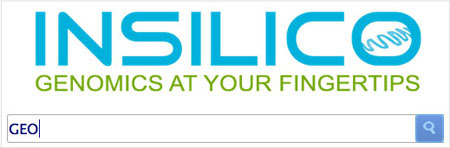
-
Locate the dataset you would like to export in the search results.
-
Click the down arrow next to the Export button and select the GenomeSpace radio button.
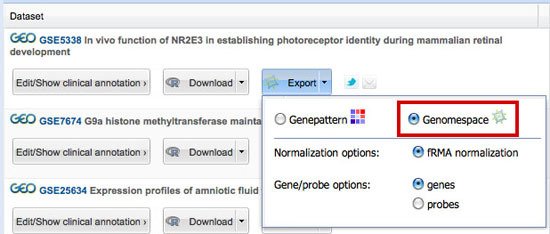
-
Click the Export button (which should now have the GenomeSpace icon on it).

-
You may see a message stating that "the dataset you requested is being prepared" and that you will be notified via email when your dataset is complete. If this happens, you can click the link in the email to initiate the sending of the dataset to GenomeSpace. You may also see a message confirming that the dataset has been exported to GenomeSpace, as below. Click Ok.
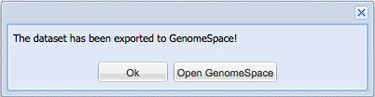
|