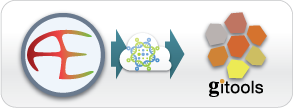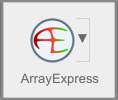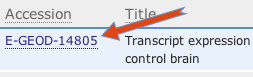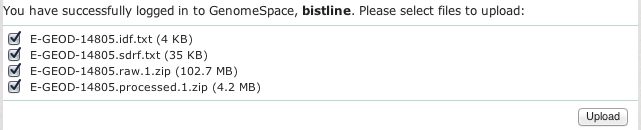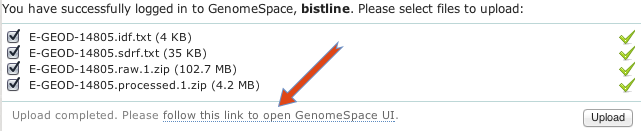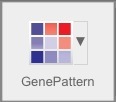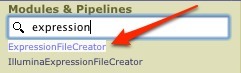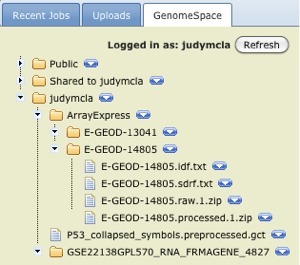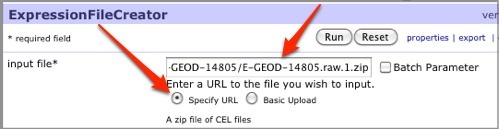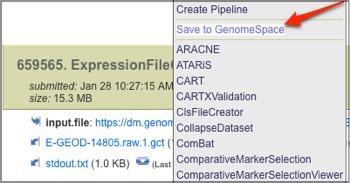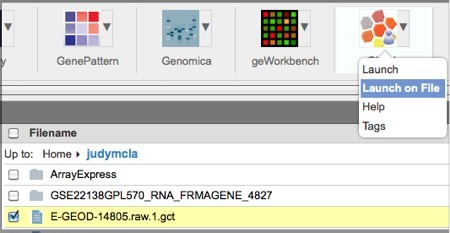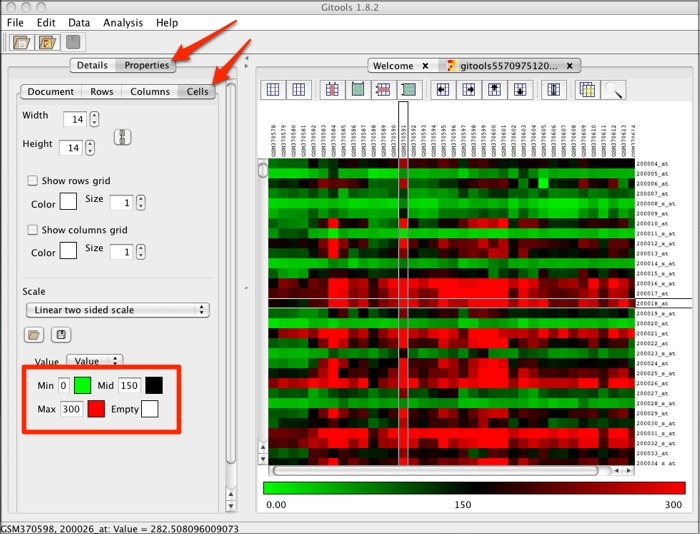Send Data from ArrayExpress to Gitools
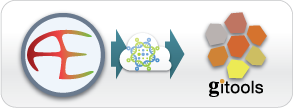
1. Load data from ArrayExpress to GenomeSpace.
-
Open (and log into, if needed) GenomeSpace.
-
Launch ArrayExpress from GenomeSpace by clicking the ArrayExpress icon in the toolbar.
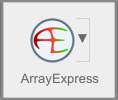
-
Search for ArrayExpress experiment data with gene expression data. As an example, we will search for a GEO glioblastoma dataset with the accession number GSE14805.

-
Open your selected experiment by clicking the experiment accession number.
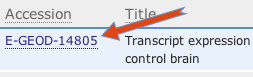
-
Click the Send [experiment accession] data to GenomeSpace link.

-
In the upload window, all of this experiment's files will be selected; you should clear the checkboxes for any files you do not want to upload to GenomeSpace. When all the experiment files you want to upload are correctly selected, click Upload.
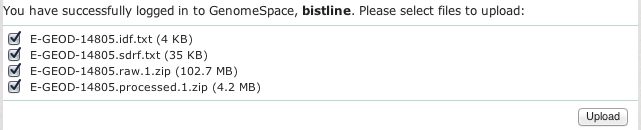
-
When all your files are uploaded to GenomeSpace, you can click the follow this link to open GenomeSpace UI link to go to your GenomeSpace.
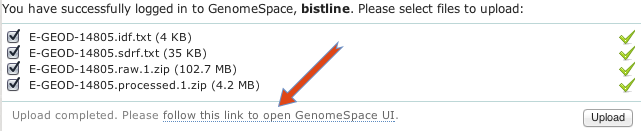
2. Create a GCT file from your ArrayExpress data in GenePattern.
-
Launch GenePattern from GenomeSpace by clicking the GenePattern icon in the toolbar.
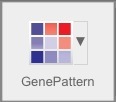
-
If needed, click Sign in Using GenomeSpace.
-
In the Modules & Pipelines search box, start typing ExpressionFileCreator, and click the name when it appears in the options dropdown under the box.
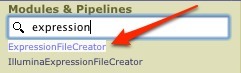
-
Click the GenomeSpace tab on the right side of the screen and navigate to the ArrayExpress data files you just saved to your GenomeSpace directory.
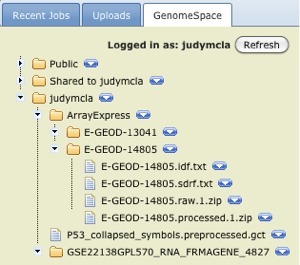
-
Under the input file parameter in the center pane, select the Specify URL radio button, then drag your expression dataset ZIP file (containing CEL files) from the GenomeSpace tab and drop the file into the input file parameter field. In the case of our example, this is the E-GEOD-14805.raw.1.zip file.
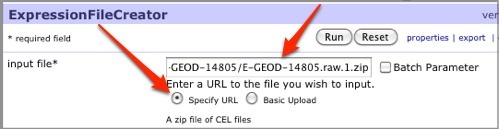
-
In the method parameter, select MAS5.
-
In the value to scale to, enter 2.
-
Click Run.
-
When the job finishes running, click the blue down-arrow next to the resulting GCT file and select Save to GenomeSpace.
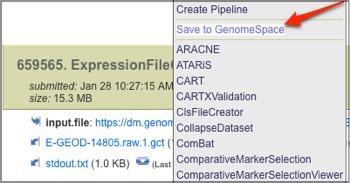
-
Select a GenomeSpace directory in which to save the file and click Select.
3. Visualize the GCT file in Gitools.
-
Select the GCT file in GenomeSpace.
-
Click the down-arrow next to the Gitools icon in the toolbar and select Launch on File.
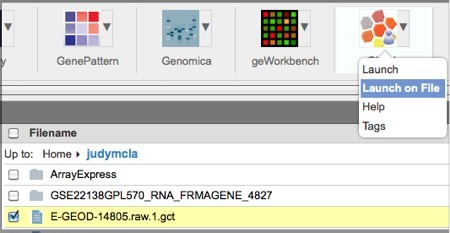
-
In the dialog box, click Launch.
-
In the Gitools heatmap, if you are using the example data or your own data file that has expression values rather than logarithmic values, you will need to adjust the properties. Click the Properties tab and the Cell tab. Under Scale, set the Min value to 0, the Mid value to 150, and the Max value to 300. Click the box for Mid and select black as the color.
This will result in a heatmap resembling the following:
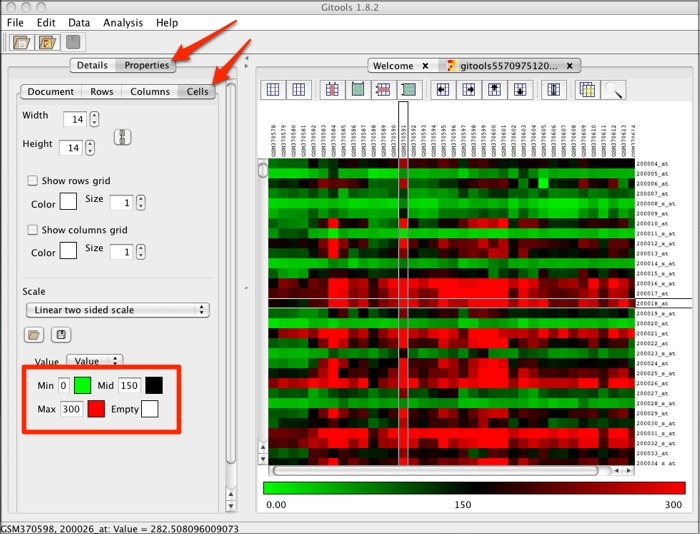
|