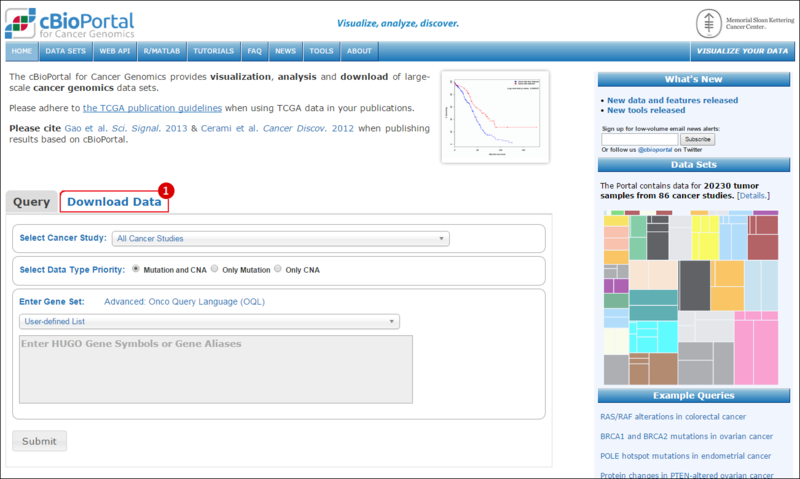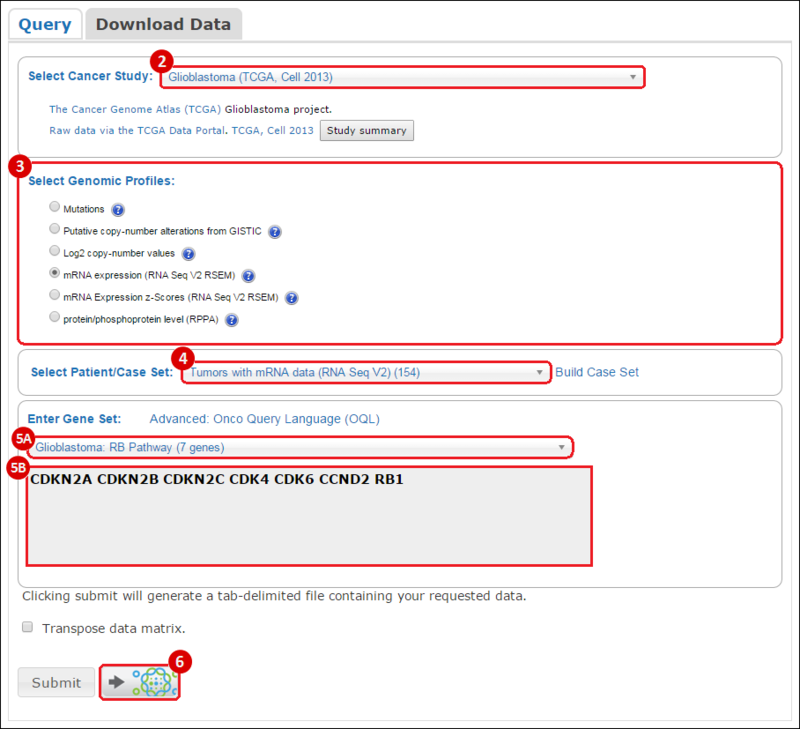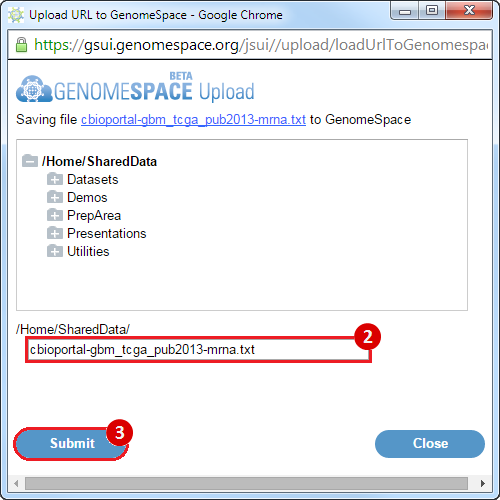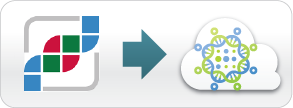Load Data from the cBioPortal to GenomeSpace
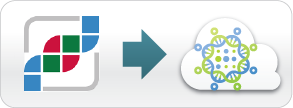
1. Launch the cBioPortal from GenomeSpace.
-
Click the cBioPortal icon in the toolbar to launch the cBioPortal.
2. Download data from cBioPortal and send it to GenomeSpace.
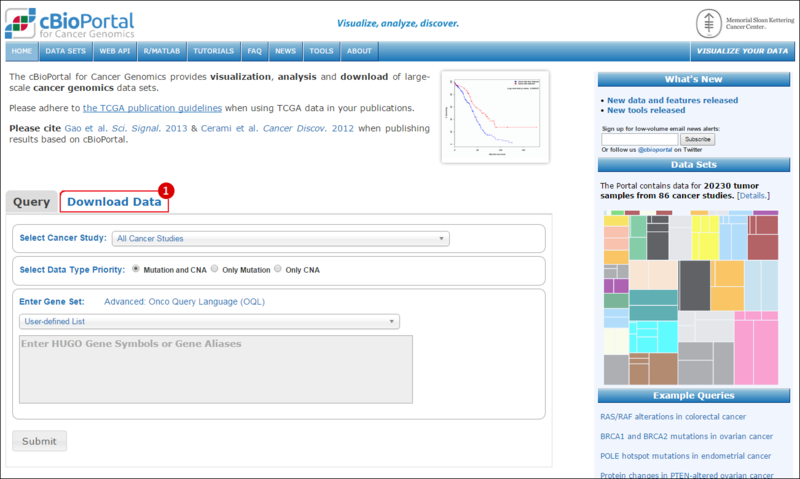
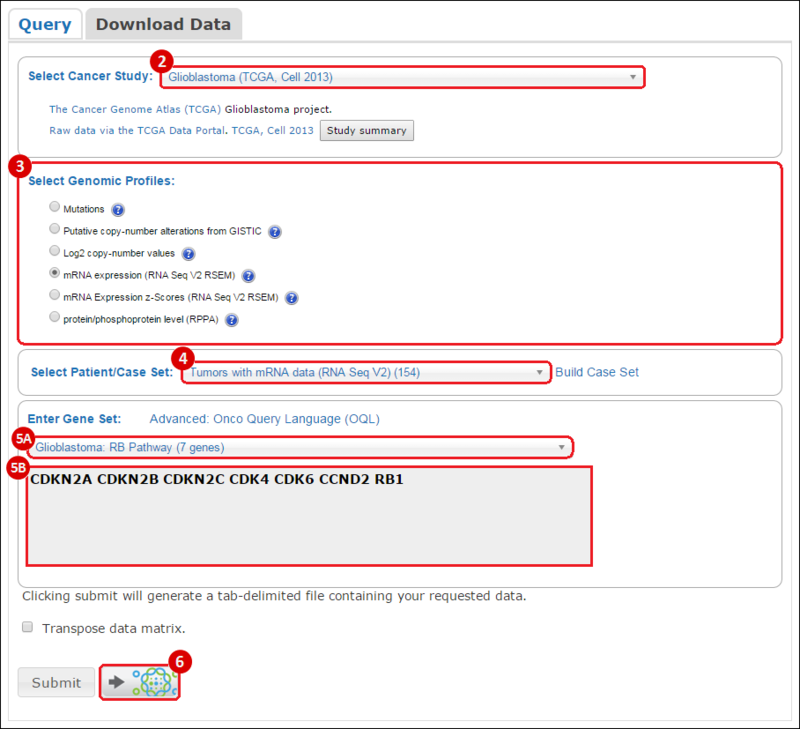
-
Locate downloadable data by clicking on the "Download Data" tab in cBioPortal. To download data, change the following parameters:
-
Select Cancer Study: select from the drop-down menu the study of your choice, e.g. glioblastoma tumor samples.
-
Select Genomic Profiles: select the datasets that you are interested in, e.g. gene expression data (mRNA expression).
-
Select Patient/Case Set: select the set of samples you are interested in, e.g. only samples with mRNA expression data.
-
Enter Gene Set: enter a gene set of interest one of the following ways:
-
Choose a pre-compiled gene list of interest from the drop-down menu.
-
Enter a custom gene list of interest in the text box.
-
Click the Send to GenomeSpace icon.
3. Save the data to GenomeSpace.
A pop-up window will appear, allowing you to save the compiled dataset to GenomeSpace.
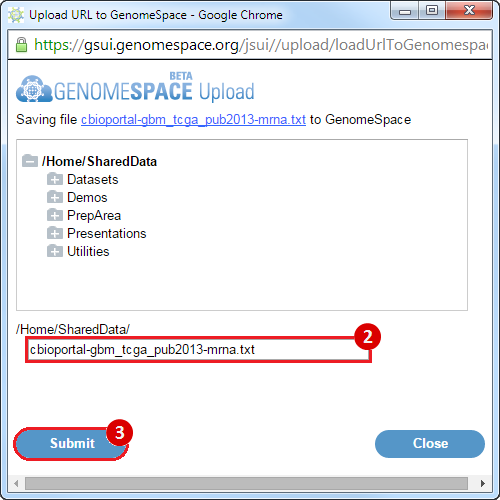
-
Optional: Choose a specific directory to save the data to, by navigating through the directory tree.
-
Choose a name for the file, or use the filename automatically generated by the cBioPortal.
-
Click the
Submit button to upload the data to GenomeSpace.
|