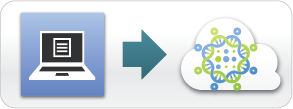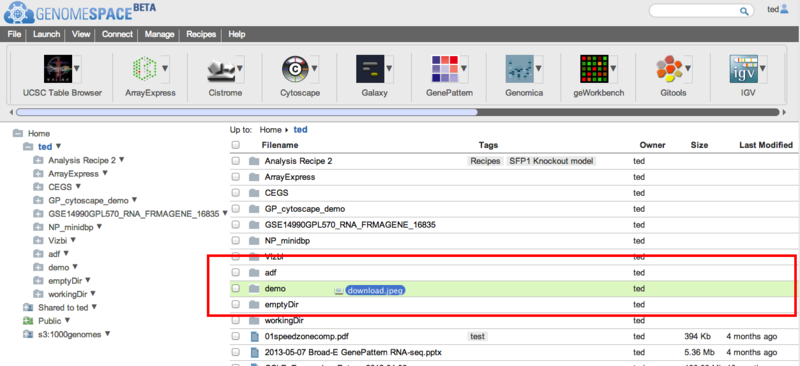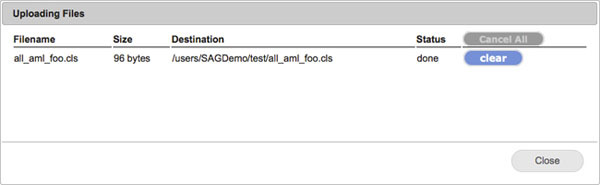Upload Data to GenomeSpace
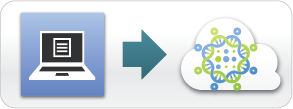
In GenomeSpace:
-
Select one or more files in your desktop file manager (e.g. Windows Explorer, Mac OSX Finder)
-
Drag the files over the GenomeSpace user interface directory where you want them uploaded to. The icon will change to a green '+' sign and the folder where they will be uploaded to will change to have a yellowish-green background.
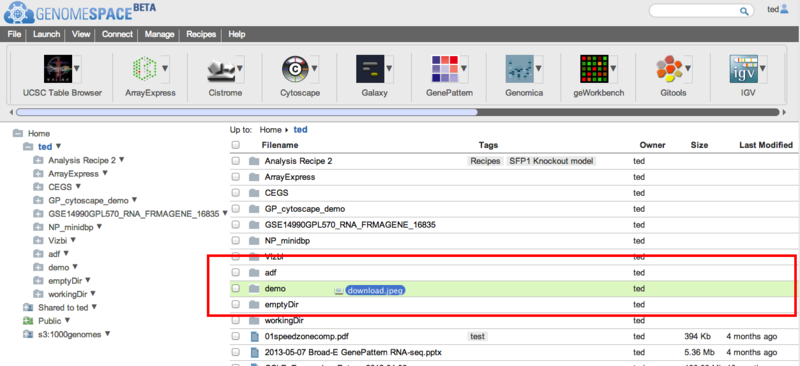
-
Release the mouse button to drop the file(s). If you drop the file(s) onto a subdirectory, the GenomeSpace user interface will open that directory and upload the file(s) to there. If you drop the files anywhere else in the currently displayed directory, either on a file name and or on white space in the display, the files(s) will be uploaded to the current directory.
-
To see recent uploads, you can click on the View > Recent uploads menu item. This will show a dialog that tracks your upload queue. You can dismiss the dialog by clicking Close.
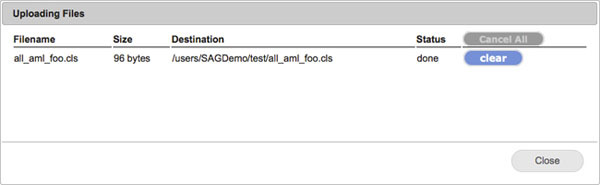
For more information about drag-and-drop uploads to GenomeSpace , see the GenomeSpace blog post.
|