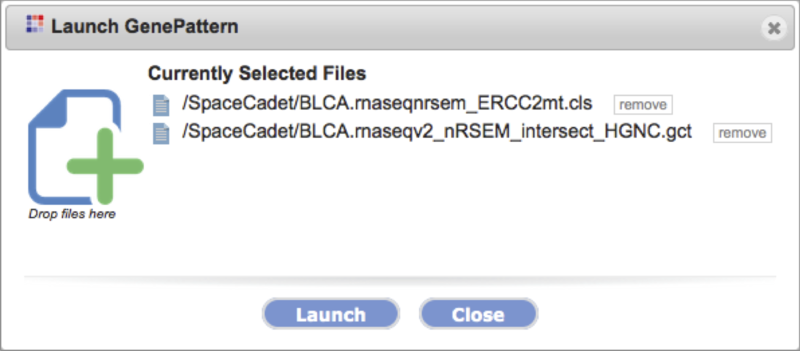Run an AnalysisThis page gives an overview on how to make data files available to GenomeSpace and send these files to a tool for analysis. When you launch a tool on a file, if needed and supported, file formats are converted automatically. To see supported conversions and to manually convert files, see Convert file formats. The following pages provide step-by-step instructions on the titled topics:
The following daughter pages cover additional analysis related topics:
If you have trouble launching desktop tools, see FAQ2.2. Load data filesMake files available to GenomeSpace with one of the following methods. The second column provides links to detailed instruction.
Send data to a specific tool from GenomeSpaceLaunch a tool to analyze files using one of the following methods.
The Launch dialog box opens (Screenshot 2015.2.4).
See User Interface for a description of the toolbar and the Tool Guide for tool specific instructions. |
|||||||||