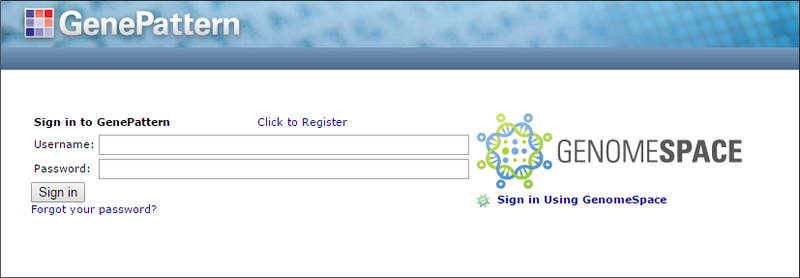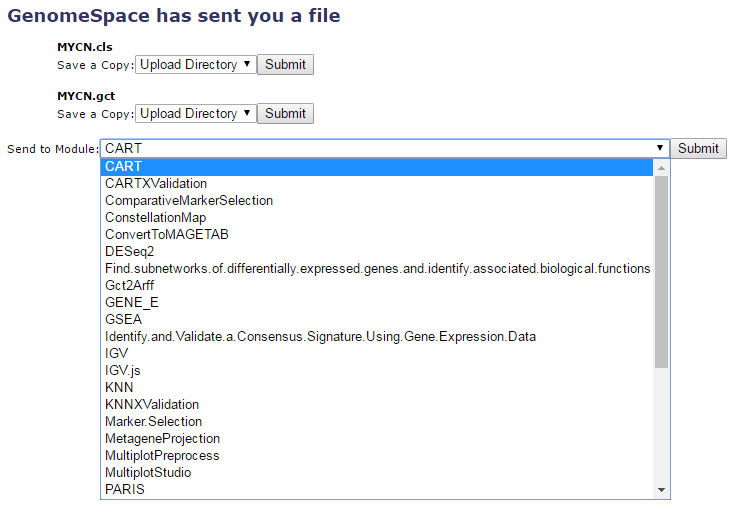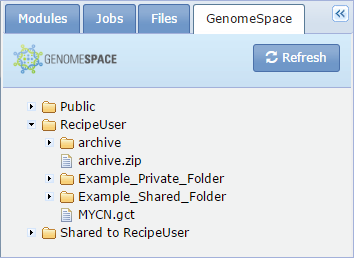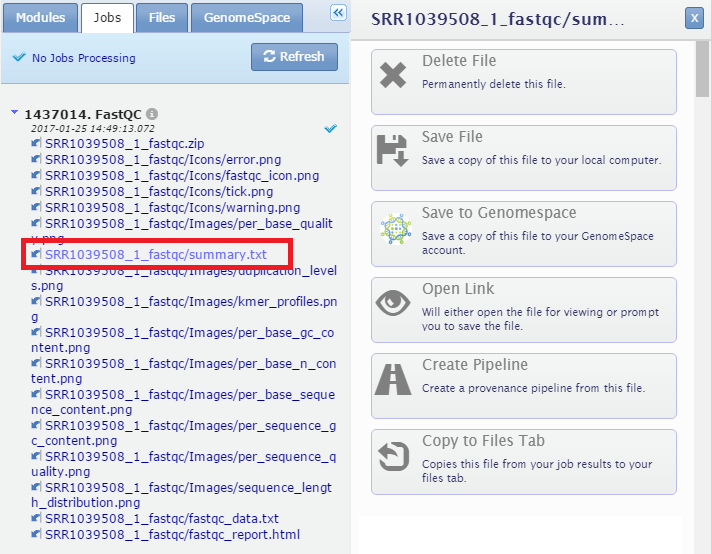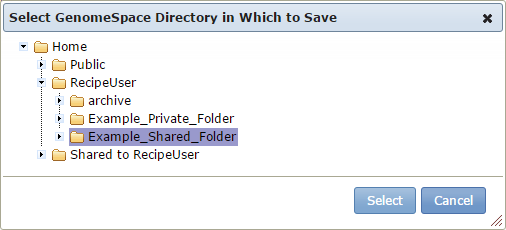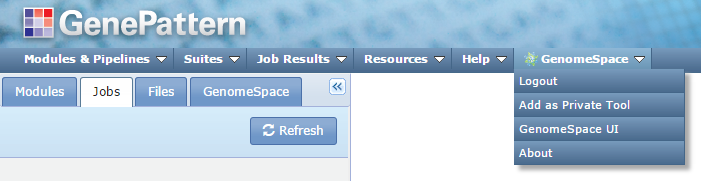Tool Guide |
GenePatternProject Website: http://www.genepattern.org GenePattern is a powerful genomic analysis platform that provides access to more than 150 tools for gene expression analysis, proteomics, SNP analysis, flow cytometry, RNA-seq analysis, and common data processing tasks. A web-based interface provides easy access to these modules and allows for the creation of multi-step analysis pipelines that enable reproducible in silico research. A GenomeSpace-enabled GenePattern installation has a number of elements in it that help move data files from GenomeSpace and analysis results to GenomeSpace. Logging InWhen you launch GenePattern from GenomeSpace, GenePattern allows you to log in using your GenomeSpace account. You will see the GenePattern login screen, and you can click Sign in Using GenomeSpace.
If your GenomeSpace username is not recognized as being associated with any GenePattern username, GenePattern gives you the opportunity to either:
Sending Files to GenePattern from GenomeSpaceGenePattern receives your files and offers you a number of options of how you would like it to handle those files.
Each file can be saved to the Upload Directory by simply clicking Submit next to the Save a Copy field. Or you can opt to send the file to a module. If the file can be converted by one of the GenomeSpace conversion scripts, you can opt for a conversion as you send it to the module of your choice. GenomeSpace TabWithin the GenePattern UI, the right side of the window is occupied with several tabs that provide access to recently run jobs, uploaded files, and, in GenomeSpace-enabled installations, your GenomeSpace directories. You can navigate these directories.
To use one of your GenomeSpace files in a module, drag and drop the name of the file on the field box.
Save To GenomeSpaceFiles in the Job Results and Uploads tabs, as well as on the Job Results page, can be sent directly to GenomeSpace. Click the file name to generate a navigation menu for the file.
Then, in the drop-down menu, select the location in your GenomeSpace cloud storage where you want to save the file and click Save.
GenomeSpace MenuThere is also a menu of GenomeSpace functionality, allowing you to log out of GenomeSpace, open GenomeSpace, or go to the GenomeSpace web site.
Learn how to send data from GenePattern to IGV using GenomeSpace. Learn how to send data from Genomica to GenePattern using GenomeSpace. |
|
<< Galaxy | Up | Genomica >> | |